
Tutorial
Editing HTML Files
This tutorial will show you how to use some of MultiEd's special features to simplify
creating a html document.
Programmable tool buttons used: A Web button  for loading files into a browser. the
Template button
for loading files into a browser. the
Template button  and the HTML tools button
and the HTML tools button
 .
.
- Open a new .html file and save in it an appropriate folder. There are two ways to do this:
a. Click on the new button  and ask for a .html file. Then use the
File menus "Save As" option to save it to an appropriate place with an appropriate name.
and ask for a .html file. Then use the
File menus "Save As" option to save it to an appropriate place with an appropriate name.
or
b. Click on the open button  , select an appropriate folder, and type the
desired file name (e.g. Test.html) Important: Be sure to include the file type (.html).
, select an appropriate folder, and type the
desired file name (e.g. Test.html) Important: Be sure to include the file type (.html).
- Click the template button.
 The open dialog has a list of templates that can be used for html. "template.html" is for generic html while the
templates with version numbers meet the standards of the respective version of html. Select the desired
template. MultiEd will write the basic structure of the .html for you.
The open dialog has a list of templates that can be used for html. "template.html" is for generic html while the
templates with version numbers meet the standards of the respective version of html. Select the desired
template. MultiEd will write the basic structure of the .html for you.
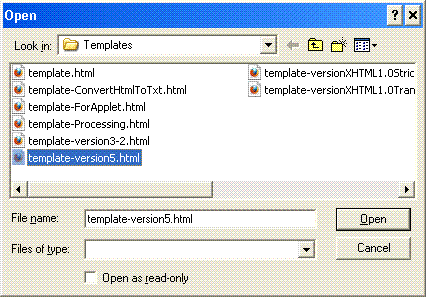 |
|

The result |
| Selecting the template |
|
|
-
(Optional) Click a tool button
 for a browser. MultiEd will load the file into the browser. (If necessary, it will open the browser first.)
Of course, the page will be blank because we only have the standard structure of the web page.
for a browser. MultiEd will load the file into the browser. (If necessary, it will open the browser first.)
Of course, the page will be blank because we only have the standard structure of the web page.
- Write some html between the <body> and </body> tags. (If you don't know html, you can just
write some text like "MultiEd makes it easy to write WEB pages.")
- Click the browser tool button
 .
The page will be loaded into a browser. If you already have loaded the file into a browser, you may find it more
convenient to click the Save button
.
The page will be loaded into a browser. If you already have loaded the file into a browser, you may find it more
convenient to click the Save button  in MultiEd and then click the "Refresh" or "Reload" button in the browser. This alternative will avoid opening a new
tab in browsers that use tabs.
in MultiEd and then click the "Refresh" or "Reload" button in the browser. This alternative will avoid opening a new
tab in browsers that use tabs.
- After viewing the result in the browser, you decide that you would like to use some CSS to change the background
color but you have forgotten the syntax for the style section. Because it belongs in the head section, put the cursor
just left of </head> and click the "HTML tools button"
 .
This brings up the HTML tools menu. The style tag is part of the head section, so click "Head menu" to
bring up that menu. Then click "Style". MultiEd writes the <style ... > and </style> tags
for you putting the cursor on the blank line between them. You can type the CSS code
" body {background-color: yellow}".
.
This brings up the HTML tools menu. The style tag is part of the head section, so click "Head menu" to
bring up that menu. Then click "Style". MultiEd writes the <style ... > and </style> tags
for you putting the cursor on the blank line between them. You can type the CSS code
" body {background-color: yellow}".
- Repeat step 5 to check the results.
- Repeat editing and viewing steps as needed to complete the page as desired.
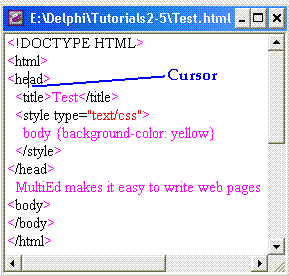
Hint: Many html tabs like <head> require a closing tag like </head>. MultiEd can help you find
the matching tag in such pairs. Put the cursor in the text of one tag, click the "Find brace" tool button
 and
MultiEd will move the cursor to the matching tag. Click the button again and the cursor will move back
to the matching tag.
and
MultiEd will move the cursor to the matching tag. Click the button again and the cursor will move back
to the matching tag.
Return to the beginning of this file
Return to the tutorial home page
Revised: 10/4/2011
for loading files into a browser. the
Template button
and the HTML tools button
.
and
MultiEd will move the cursor to the matching tag. Click the button again and the cursor will move back
to the matching tag.